One of the most effective ways to engage your prospects is by embedding personalized videos directly into your emails. With Vuleads, this process is straightforward and can significantly boost your email outreach efforts.
In this guide, we'll walk you through the steps to seamlessly embed your Vuleads videos into your emails using Gmail or Outlook.
Step 1: Access your videos
From the main dashboard, click on the "Videos" button in a campaign row to access the personalized videos for this campaign.
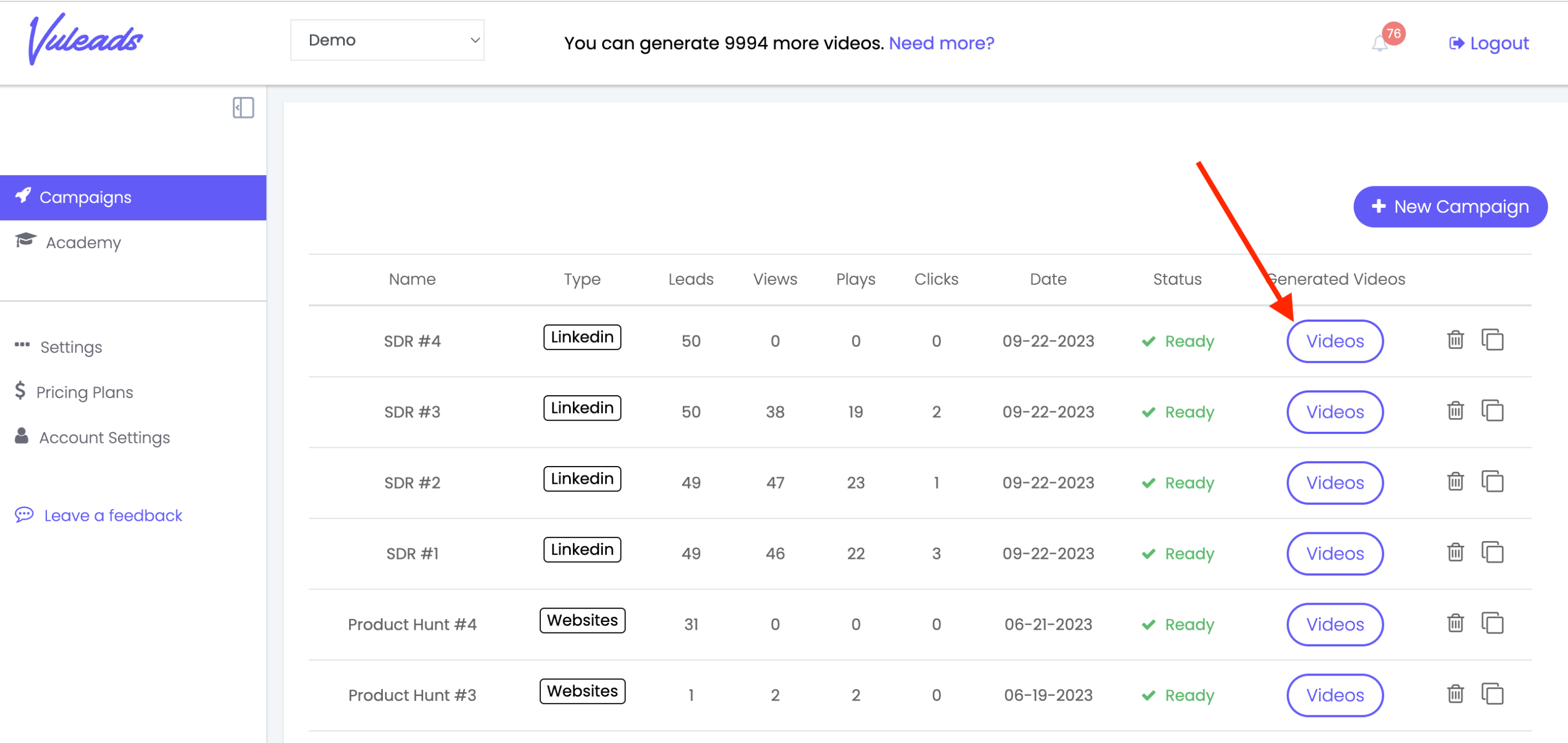
Step 2: Copy the HTML code
In the "Results" tab, you'll find your videos listed. Then in the "Landing Page" column, you'll see an "envelope" icon associated with each video.
Click this icon to copy the HTML code of the video landing page link. This code includes the thumbnail image and the link to the video.

Step 3: Open Your Email Client
Now, open your email client of choice, such as Gmail or Outlook, and start composing a new email.
Step 3: Paste the HTML Code
In the body of your email, paste the HTML code that you copied in Step 2. You can do this by right-clicking in the email body and selecting "Paste" (or using the keyboard shortcut Ctrl+V on Windows or Command+V on Mac).

Step 4: Review and Send
Once you've pasted the HTML code, you'll see a thumbnail of the video with the link within your email.
When you're satisfied with how your email looks, simply press the "Send" button to dispatch your email to your prospect. They'll receive your personalized email with the embedded video, making your outreach more engaging and effective.
That's it! You've successfully embedded a Vuleads video into your email. This approach can significantly enhance your email marketing efforts, increase click-through rates, and improve prospect engagement.
By following these steps, you'll be able to leverage the power of personalized videos in your email outreach campaigns, helping you connect with your prospects on a whole new level. So go ahead and start embedding Vuleads videos into your emails to make a lasting impression on your leads.
Was this article helpful?
That’s Great!
Thank you for your feedback
Sorry! We couldn't be helpful
Thank you for your feedback
Feedback sent
We appreciate your effort and will try to fix the article